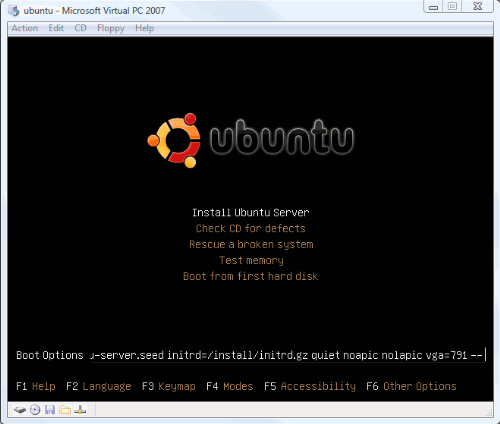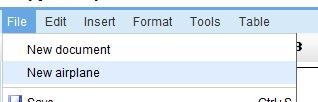May 02 2008
Vodafone NZ to lock handsets to their network
Vodafone have announced today that they will start locking the mobile phones they sell so that they can only be used on the Vodafone NZ network. You will be able to ring a special number to get an unlock code, but that will cost $50 for the privilege.
Vodafone’s spin doctor, Paul Brislen, insults everyone’s intelligence in the Geekzone forums by providing an excuse that only the most naive would believe:
Hi all,
Vodafone’s mobiles are sold exclusively for use on Vodafone New Zealand’s network.
From 1 May we are locking new handsets to our network. All new handsets sold will include information about handset locking and how to unlock handsets.
Locked handsets can be unlocked for a fee of $50.
This is being done to protect the customers’ experience of the Vodafone brand. Vodafone brands its mobiles with both the Vodafone and Vodafone Live! look and feel. If a customers takes a Vodafone mobile to another network, the customer won’t be able to access the Vodafone experience and services.
Cheers
Paul
(the emphasis is mine.)
I don’t blame Paul for his spin – it’s just his job – and all credit goes to both Paul and Vodafone for being willing to participate in the forums. But the truth is that Vodafone is about to face competition in NZ for the first time in as long as I’ve been in NZ. For the last six years (that I know of) they have been the only GSM operator in NZ, meaning they had no competition from anyone. But now that’s changing as Telecom finalises it’s GSM network rollout, and another small mobile operator called NZ Communications launches in Auckland. Paul wants us to believe that it’s just coincidence that Vodafone starts locking their phones at the same time they are about to face some competition.
Regardless of their reasons, Vodafone have decided to lock their phones to their network. This practice is actually commonplace in other countries, with one caveat. In other countries, the up-front cost of the mobile phone is hugely subsidised, and you can usually get a reasonably new phone for free with most contracts.
So if Vodafone are going to lock their phones to their networks, are we going to see hugely subsidised phones for sale? No word on that yet, but we’ll wait and see.
However, there is another way to do business – but I don’t know of any mobile operator that’s brave enough to try it… Instead of trying to lock in customers on two year contracts, with locked phones, exorbitant data rates, and crappy customer service, how about investing in providing a service that is so good, that customers have no reason to want to leave? Imagine if Vodafone provided reasonably priced phones, with fantastic call and data plans, with friendly and helpful customer service – why would you want to leave Vodafone?
So how about it Vodafone? Try slashing the costs of your data plans, and let customers buy the latest phones at great prices? Perhaps then you’ll stop losing so many customers to your competition.